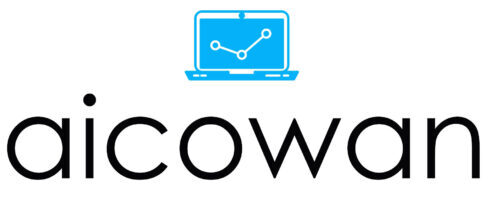Introduction:
In the ever-evolving landscape of data management, setting up a Data Warehouse Test System is crucial for ensuring the performance, scalability, and reliability of your data infrastructure. In this blog post, we’ll guide you through the process of creating a test environment using databases from an existing SQL Server instance.
Step 1: Assess Your Requirements
Before diving into the setup process, assess your testing requirements. Consider factors such as the size of your data, the complexity of your queries, and any specific configurations needed for your test environment.
Step 2: Install SQL Server
If you haven’t already installed SQL Server, download and install it on the server where you plan to set up your Data Warehouse Test System. Follow the installation wizard, ensuring that you select the necessary components, including the Database Engine Services.
Step 3: Backup Databases from Existing Instance
Using the SQL Server Management Studio (SSMS) connected to your existing SQL Server 2019 instance, perform a full backup of the databases you want to include in your test environment. This ensures that you have a consistent state of the data for testing purposes.
- Open SSMS and connect to your existing SQL Server instance.
- Right-click on the database you want to back up and choose “Tasks” > “Back Up…”
- Configure the backup options, including the destination for the backup file.
- Repeat this process for each database you want to include in your Data Warehouse Test System.
Step 4: Transfer Backup Files to the Test Server
Copy the backup files generated in the previous step to the server where you installed SQL Server for your test environment. This can be done through file transfer methods like FTP or shared network locations.
Step 5: Restore Databases on the Test Server
Now that you have the backup files on your test server, use SSMS to restore the databases.
- Open SSMS on the test server and connect to the local SQL Server instance.
- Right-click on “Databases” and choose “Restore Database…”
- Select “Device” as the source and choose the backup file for the corresponding database.
- Configure the restore options and ensure that the destination database names do not conflict with existing databases on the test server.
Repeat this process for each database you transferred.
Step 6: Configure Data Warehouse Features
SQL Server 2019 comes with enhanced features for data warehousing. Take advantage of these features by configuring your test databases accordingly. This may include setting up partitioning, indexing, and statistics to optimize query performance.
Step 7: Test and Optimize
With your Data Warehouse Test System in place, start testing your queries, data loads, and other operations. Monitor performance metrics using tools like SQL Server Profiler and optimize as needed. This iterative process is essential for fine-tuning your data warehouse environment.
Conclusion:
Setting up a Data Warehouse Test System in SQL Server allows you to simulate real-world scenarios, ensuring the reliability and efficiency of your data infrastructure. By following these steps, you can create a robust testing environment that mirrors your production environment, leading to more accurate and reliable results during the development and optimization phases.